本文最后更新于 2024年5月16日。
总述解决办法
先运行
npm install -g cnpm --registry=https://registry.npmmirror.com
再运行
cnpm install --save-dev electron
解决过程
今天在学习electron的quick start教程时到安装electron的步骤npm install --save-dev electron总是不成功.会卡在
reify:lodash: timing reifyNode:node_modules/@types/node Completed in 578ms
这里。
百度和谷歌搜索,各种换源加代理都没解决。 最后找到了https://npmmirror.com/这个网站,根据指导,安装定制的cnpm管理工具npm install -g cnpm --registry=https://registry.npmmirror.com
然后执行cnpm install --save-dev electron 成功了。
日志如下:
F:\learn\my-electron-app>npm install -g cnpm --registry=https://registry.npmmirror.com
added 359 packages in 17s
11 packages are looking for funding
run `npm fund` for details
F:\learn\my-electron-app>cnpm install --save-dev electron
√ Installed 1 packages
√ Linked 74 latest versions
[1/1] scripts.postinstall electron@latest run "node install.js", root: "F:\\learn\\my-electron-app\\node_modules\\_electron@20.1.1@electron"
Downloading electron-v20.1.1-win32-x64.zip: [==================================================] 100% ETA: 0.0 seconds
[1/1] scripts.postinstall electron@latest finished in 2m
√ Run 1 scripts
anti semver electron@20.1.1 › extract-zip@2.0.1 › @types/yauzl@2.10.0 › @types/node@* delcares @types/node@*(resolved as
18.7.15) but using ancestor(electron)'s dependency @types/node@^16.11.26(resolved as 16.11.57)
√ All packages installed (77 packages installed from npm registry, used 2m(network 6s), speed 345.69KB/s, json 74(885.71KB), tarball 1.3MB, manifests cache hit 0, etag hit 0 / miss 0)
完整教程
使用说明
你可以使用我们定制的 cnpm (gzip 压缩支持) 命令行工具代替默认的 npm:
$ npm install -g cnpm --registry=https://registry.npmmirror.com
或者你直接通过添加 npm 参数 alias 一个新命令:
alias cnpm="npm --registry=https://registry.npmmirror.com \
--cache=$HOME/.npm/.cache/cnpm \
--disturl=https://npmmirror.com/mirrors/node \
--userconfig=$HOME/.cnpmrc"
# Or alias it in .bashrc or .zshrc
$ echo '\n#alias for cnpm\nalias cnpm="npm --registry=https://registry.npmmirror.com \
--cache=$HOME/.npm/.cache/cnpm \
--disturl=https://npmmirror.com/mirrors/node \
--userconfig=$HOME/.cnpmrc"' >> ~/.zshrc && source ~/.zshrc
安装模块
$ cnpm install [name]
同步模块
直接通过 sync 命令马上同步一个模块, 只有 cnpm 命令行才有此功能:
$ cnpm sync express
当然, 你可以直接通过 web 方式来同步: /sync/express
$ open https://npmmirror.com/sync/express
其它命令
支持 npm 除了 publish 之外的所有命令, 如:
$ cnpm info express
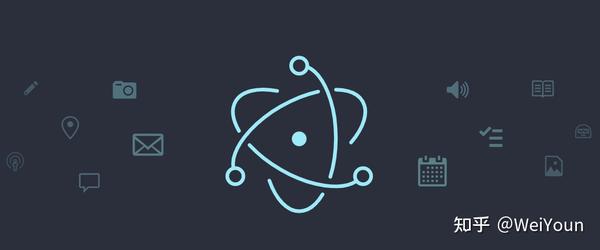
后来发现electron官网也有解决办法:
electron官网方案
Advanced Installation Instructions
To install prebuilt Electron binaries, use npm. The preferred method is to install Electron as a development dependency in your app:
npm install electron --save-dev
See the Electron versioning doc for info on how to manage Electron versions in your apps.
Running Electron ad-hoc
If you’re in a pinch and would prefer to not use npm install in your local project, you can also run Electron ad-hoc using the npx command runner bundled with npm:
npx electron .
The above command will run the current working directory with Electron. Note that any dependencies in your app will not be installed.
Customization
If you want to change the architecture that is downloaded (e.g., ia32 on an x64 machine), you can use the --arch flag with npm install or set the npm_config_arch environment variable:
npm install --arch=ia32 electron
In addition to changing the architecture, you can also specify the platform (e.g., win32, linux, etc.) using the --platform flag:
npm install --platform=win32 electron
Proxies
If you need to use an HTTP proxy, you need to set the ELECTRON_GET_USE_PROXY variable to any value, plus additional environment variables depending on your host system’s Node version:
Custom Mirrors and Caches
During installation, the electron module will call out to @electron/get to download prebuilt binaries of Electron for your platform. It will do so by contacting GitHub’s release download page (https://github.com/electron/electron/releases/tag/v$VERSION, where $VERSION is the exact version of Electron).
If you are unable to access GitHub or you need to provide a custom build, you can do so by either providing a mirror or an existing cache directory.
Mirror
You can use environment variables to override the base URL, the path at which to look for Electron binaries, and the binary filename. The URL used by @electron/get is composed as follows:
url = ELECTRON_MIRROR + ELECTRON_CUSTOM_DIR + '/' + ELECTRON_CUSTOM_FILENAME
For instance, to use the China CDN mirror:
ELECTRON_MIRROR="https://npmmirror.com/mirrors/electron/"
By default, ELECTRON_CUSTOM_DIR is set to v$VERSION. To change the format, use the {{ version }} placeholder. For example, version-{{ version }} resolves to version-5.0.0, {{ version }} resolves to 5.0.0, and v{{ version }} is equivalent to the default. As a more concrete example, to use the China non-CDN mirror:
ELECTRON_MIRROR="https://npmmirror.com/mirrors/electron/"ELECTRON_CUSTOM_DIR="{{ version }}"
The above configuration will download from URLs such as https://npmmirror.com/mirrors/electron/8.0.0/electron-v8.0.0-linux-x64.zip.
If your mirror serves artifacts with different checksums to the official Electron release you may have to set electron_use_remote_checksums=1 to force Electron to use the remote SHASUMS256.txt file to verify the checksum instead of the embedded checksums.
Cache
Alternatively, you can override the local cache. @electron/get will cache downloaded binaries in a local directory to not stress your network. You can use that cache folder to provide custom builds of Electron or to avoid making contact with the network at all.
- Linux:
$XDG_CACHE_HOMEor~/.cache/electron/ - macOS:
~/Library/Caches/electron/ - Windows:
$LOCALAPPDATA/electron/Cacheor~/AppData/Local/electron/Cache/
On environments that have been using older versions of Electron, you might find the cache also in ~/.electron.
You can also override the local cache location by providing a electron_config_cache environment variable.
The cache contains the version’s official zip file as well as a checksum, and is stored as [checksum]/[filename]. A typical cache might look like this:
├── a91b089b5dc5b1279966511344b805ec84869b6cd60af44f800b363bba25b915│ └── electron-v15.3.1-darwin-x64.zip
Skip binary download
Under the hood, Electron’s JavaScript API binds to a binary that contains its implementations. Because this binary is crucial to the function of any Electron app, it is downloaded by default in the postinstall step every time you install electron from the npm registry.
However, if you want to install your project’s dependencies but don’t need to use Electron functionality, you can set the ELECTRON_SKIP_BINARY_DOWNLOAD environment variable to prevent the binary from being downloaded. For instance, this feature can be useful in continuous integration environments when running unit tests that mock out the electron module.
- npm
- Yarn
ELECTRON_SKIP_BINARY_DOWNLOAD=1 npm install
Troubleshooting
When running npm install electron, some users occasionally encounter installation errors.
In almost all cases, these errors are the result of network problems and not actual issues with the electron npm package. Errors like ELIFECYCLE, EAI_AGAIN, ECONNRESET, and ETIMEDOUT are all indications of such network problems. The best resolution is to try switching networks, or wait a bit and try installing again.
You can also attempt to download Electron directly from electron/electron/releases if installing via npm is failing.
If installation fails with an EACCESS error you may need to fix your npm permissions.
If the above error persists, the unsafe-perm flag may need to be set to true:
sudo npm install electron --unsafe-perm=true
On slower networks, it may be advisable to use the --verbose flag in order to show download progress:
npm install --verbose electron
If you need to force a re-download of the asset and the SHASUM file set the force_no_cache environment variable to true.
附:切换源命令
npm config set registry https://registry.npm.taobao.org
npm config get registry
我在构建一个vue项目时,npm install 卡住不动,卡住的地方控制台信息是
reify:rxjs: timing reifyNode:node_modules/listr/node_modules/rxjs
1
原因:文件缓存问题或镜像仓库网络问题
解决方法:
删除项目中的node_modules文件夹和package-lock.json;
在控制台执行下面命令
// 设置淘宝镜像
npm config set registry https://registry.npm.taobao.org
// 查看配置是否成功
npm config get registry
// 重新执行 npm install
npm install
