本文最后更新于 2024年5月16日。
在开发obsidian插件入门中介绍了怎么开始开发obsidian插件,并且获得了一个示例插件。目前示例插件只能在点击时出现一个提示语。
这次我们在示例插件基础上开发删除所有笔记中外部链接图片的插件。
源码
我们修改项目中/src/main.ts的代码,主要增加一个遍历笔记并删除图片链接的函数并调用。为了避免混淆,这里直接放出修改后的代码:
import {
App,
Modal,
Notice,
Plugin,
PluginSettingTab,
Setting,
} from "obsidian";
interface DeleteImageLinksSettings {
mySetting: string;
}
const DEFAULT_SETTINGS: DeleteImageLinksSettings = {
mySetting: "default",
};
export default class DeleteImageLinks extends Plugin {
settings: DeleteImageLinksSettings;
async onload() {
console.log("loading plugin");
await this.loadSettings();
this.addRibbonIcon("circle", "delete images", () => {
// new Notice("This is a notice!");
this.deleteImageLinks();
});
this.addStatusBarItem().setText("Status Bar Text");
this.addCommand({
id: "open-sample-modal",
name: "Open Sample Modal",
// callback: () => {
// console.log('Simple Callback');
// },
checkCallback: (checking: boolean) => {
let leaf = this.app.workspace.activeLeaf;
if (leaf) {
if (!checking) {
new SampleModal(this.app).open();
}
return true;
}
return false;
},
});
this.addSettingTab(new SampleSettingTab(this.app, this));
this.registerCodeMirror((cm: CodeMirror.Editor) => {
console.log("codemirror", cm);
});
this.registerDomEvent(document, "click", (evt: MouseEvent) => {
console.log("click", evt);
});
this.registerInterval(
window.setInterval(() => console.log("setInterval"), 5 * 60 * 1000)
);
}
onunload() {
console.log("unloading plugin");
}
async loadSettings() {
this.settings = Object.assign({}, DEFAULT_SETTINGS, await this.loadData());
}
async saveSettings() {
await this.saveData(this.settings);
}
async deleteImageLinks() {
// 获取当前打开的所有笔记
const notes = this.app.vault.getMarkdownFiles();
// 遍历每个笔记
for (const note of notes) {
// 读取笔记的内容
const content = this.app.vault.read(note);
try {
const resolvedString: string = await content; // 等待 Promise 解析为字符串
const modifiedString: string = resolvedString.replace(/!\[[^\]]*\]\([^)]*\)/g, ''); // 使用 replace 方法对字符串进行修改
console.log(modifiedString);
this.app.vault.modify(note, modifiedString);
} catch (error) {
console.error(error);
}
// // 删除图片链接
// const modifiedContent = content.replace(/!\[[^\]]*\]\([^)]*\)/g, '');
// 将修改后的内容写回笔记
// this.app.vault.modify(note, modifiedContent);
}
// 提示删除成功
new Notice('All image links have been deleted from your notes.');
}
}
class SampleModal extends Modal {
constructor(app: App) {
super(app);
}
onOpen() {
let { contentEl } = this;
contentEl.setText("Woah!");
}
onClose() {
let { contentEl } = this;
contentEl.empty();
}
}
class SampleSettingTab extends PluginSettingTab {
plugin: DeleteImageLinks;
constructor(app: App, plugin: DeleteImageLinks) {
super(app, plugin);
this.plugin = plugin;
}
display(): void {
let { containerEl } = this;
containerEl.empty();
containerEl.createEl("h2", { text: "Settings for my awesome plugin." });
new Setting(containerEl)
.setName("Setting #1")
.setDesc("It's a secret")
.addText((text) =>
text
.setPlaceholder("Enter your secret")
.setValue("")
.onChange(async (value) => {
console.log("Secret: " + value);
this.plugin.settings.mySetting = value;
await this.plugin.saveSettings();
})
);
}
}
打包
运行npm run build打包。
安装插件
打包完成后,把dist文件夹下的文件复制到obsidian插件文件夹即可。
<你的obsidian文件夹></obsidian/plugin>/plugin/<你的插件文件夹>
然后再设置中安装这个插件即可使用。
安装详细教程: obsidian安装插件教程(全面)
安装完成后在obsidian面板区出现一个圆圈图标,点击之后会删除当前目录下所有笔记的外部链接图片,本地图片不受影响。要注意,该操作不可逆。如果只是测试,一定要提前备份。
获取插件
github
网盘
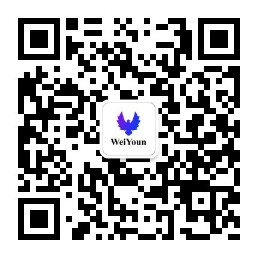
公众号weiyoun(id:weiyounmimi)后台回复“插件”即可获取。
